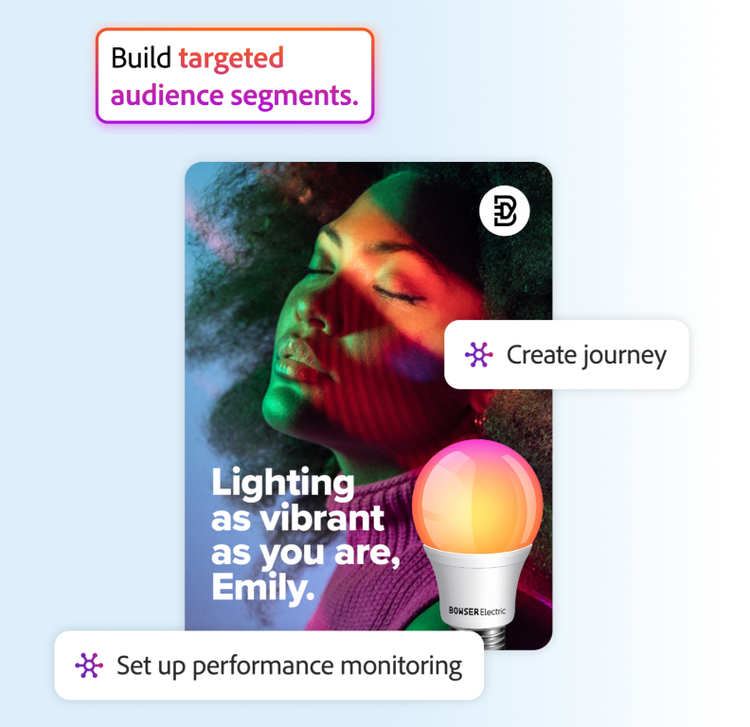Adobe for Business Blog
Elevate your marketing game with our enterprise-level expertise and insights. Stay informed, find inspiration, and surpass your marketing goals.
Explore featured posts on trending topics
Content as a Service v3 - featured-blogs - Thursday, October 23, 2025 at 13:39
Explore all Adobe for Business blogs
Content as a Service v3 - All blogs - Thursday, November 13, 2025 at 09:21 (no-lazy)