Adobe Experience Manager Sites Features
Content creation
Experience Manager Sites offers multiple content authoring options. With document-based authoring any marketer can create and edit webpages using familiar tools such as Microsoft Word or Google Docs. For those who prefer to work within the application we offer a visual editor for page creation or editing. You can also reuse content across sites, easily manage metadata and tagging, and accelerate translation to quickly build better digital journeys for your customers.
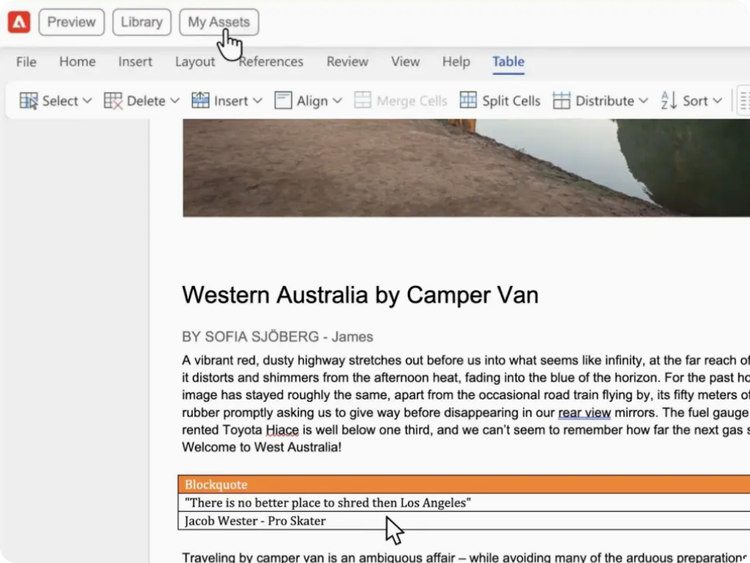
Document-based authoring
Document-based authoring is a fast and flexible way to build and edit webpages with tools your organization already uses — Microsoft Word and Google Docs. Headings, lists, images, font elements, and videos can all be transferred directly from the source document onto your website.
- Blocks. Blocks are the blueprints for building web pages. They are performance-optimized, flexible, and SEO-friendly. Build your own blocks or use pre-built ones from our block collection.
- Edit, publish, and preview. The Adobe Experience Manager Sidekick is a browser extension that makes it easy to edit, preview, and publish content directly from your documents or spreadsheets.
- Adobe Experience Manager Assets integration. Configure the asset selector to search and insert images from your digital asset manager (DAM) directly into your document.
- Structured data. Put content into spreadsheets that can be automatically turned into an API developers can use. This allows you to use spreadsheets like a headless CMS.
Universal Editor
Universal Editor lets you edit in real time within a visual preview of your page, regardless of architecture (e.g., server-side or client side), framework (e.g., React or Angular), or content type.
- In-context editing. Edit content blocks in a live copy environment and move components around to achieve precisely what you want for copy and design.
- Layout. Easily add, delete, and reorder components using the visual component rail.
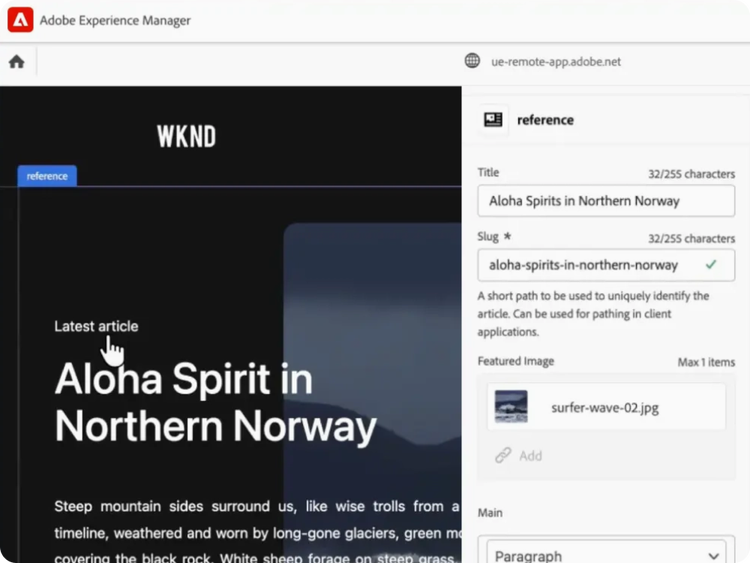
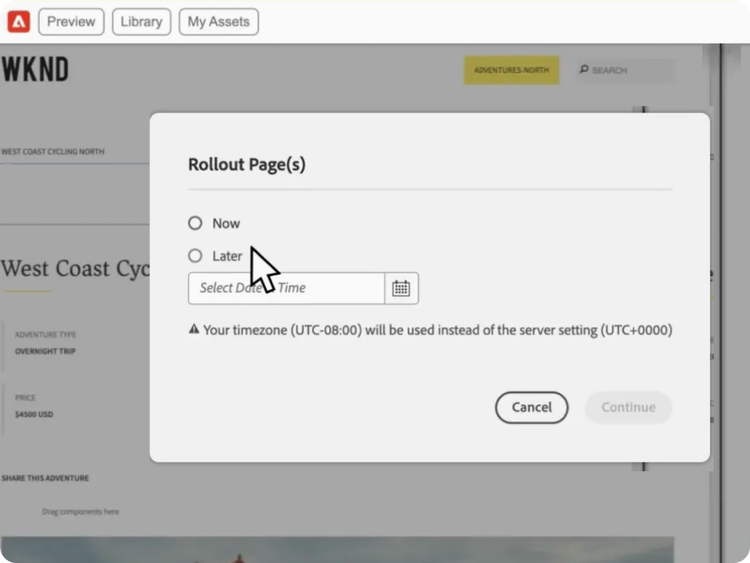
Multisite management
Control all your mobile and web properties from a single platform, while maintaining consistency and brand identity across all sites, including regional and language-specific sites. Multisite management tools give your teams across geographies the ability to update digital properties with region-specific changes to ensure relevance, and to quickly apply changes to all your sites so they speak effectively to their respective audiences while staying on brand.
- Content reuse. Use the same site structure and content of an existing site to quickly create a new site with our Live Copy functionality. Any changes to the master site are easily synchronized, reducing manual effort needed to update.
- Localized control. Allow regional teams to edit and update content to ensure it is relevant to local communities while providing governance and guardrails to maintain consistent branding.
Translation integration
Experience Manager Sites streamlines and speeds up translation efforts so you can easily translate content for your audiences wherever they are. Use the Translation Connector to link Experience Manager Sites with your desired translation service to automate translation of copy, and image metadata. For any content that does not need to be translated, you can easily configure translation rules to identify only the content that should be translated.
- Integrated translation management. Use major translation vendors from Adobe Exchange and integrate them with Experience Manager Sites. This helps you streamline edits and ensures authors can collaborate with ease.
- Human and machine translation supported. Translate content using human translation, in which content is sent for translation offline by professional translators and imported back into Adobe Experience Manager once complete. Or use machine translation, which automatically translates your content.
- Translation project management. Use the task tile to get an instant understanding of whether your project is on track or needs attention. Get as granular as necessary — sorting by overdue or active tasks, or by individual team member activity.
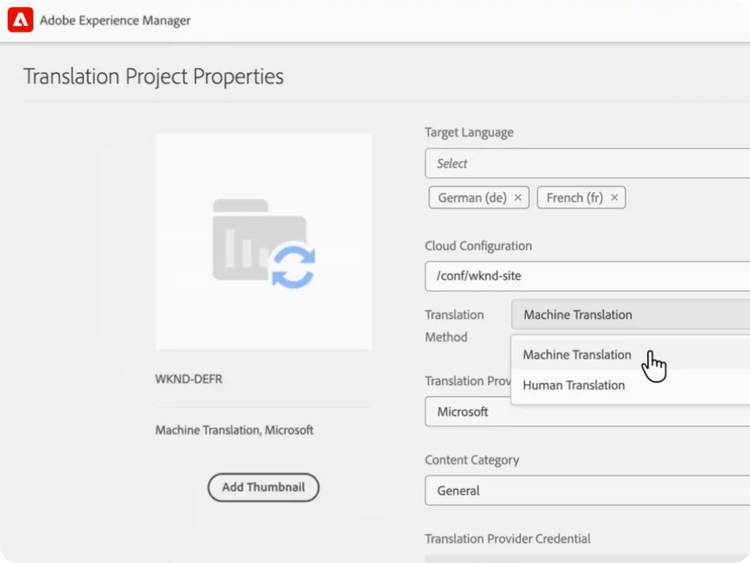
Learn how to use content creation features.
Find what you need in our vast collection of how-to content — including documentation, tutorials, and user guides.
Learn more | Learn more how to use content creation features
